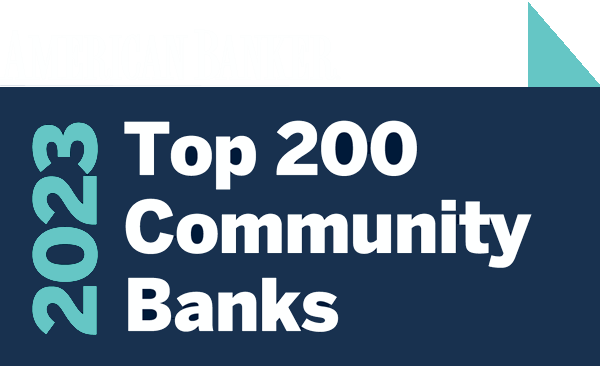Resources
MAINSTREET BANK
Delete a Scheduled Transfer
If you need to delete a scheduled transfer, login to Digital Banking and delete your upcoming transfer at least three business days prior to the scheduled date.
Link Accounts to Features in Insights
By linking your accounts to features through Insights, you will be able to track and organize your activity to have a full picture of your overall financial health.
Add an Alert in Insights
Digital Banking provides the capability to set up Alerts, which can help keep your finances on track wherever you are!
Add Goals in Insights
We often have the same financial goals, whether it’s saving for a first house, or paying a student loan. Digital Banking provides the availability to set those goals.
Add a Budget in Insights
Making a personal budget can seem overwhelming, Digital Banking can simplify the process to help you take control of your finances.
Complete your business application
Step by step guide when you receive an email from your Business Banker or Relationship Manager to verify your information, choose accounts, and finalize your business account application.
Complete your personal application
Step by step guide when you receive an email from your Banker to verify your information, choose accounts, and finalize your personal account application.
Digital Banking First-Time Login
Step by step instructions for how to login to Digital Banking for the first time. Enter your credentials, configure your multifactor authentication, and accept our online terms.
Download eStatements
Once you have enrolled an account in eStatements, you can download your statements, notices, and tax forms through digital banking at any time.
Enroll in eStatements
Stay organized and say goodbye to paper files. Enroll in eStatements today.